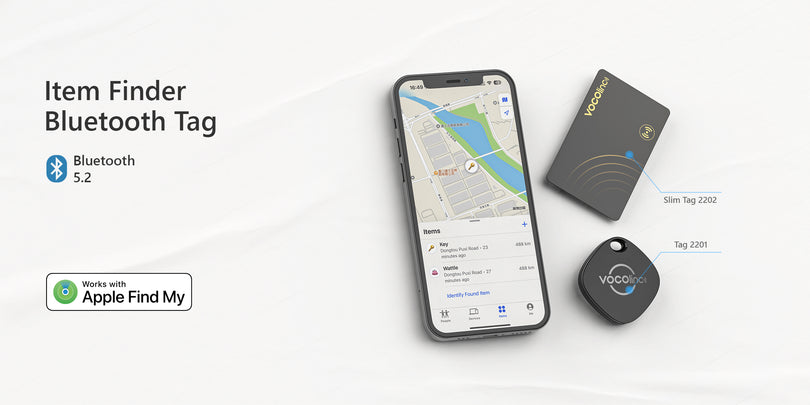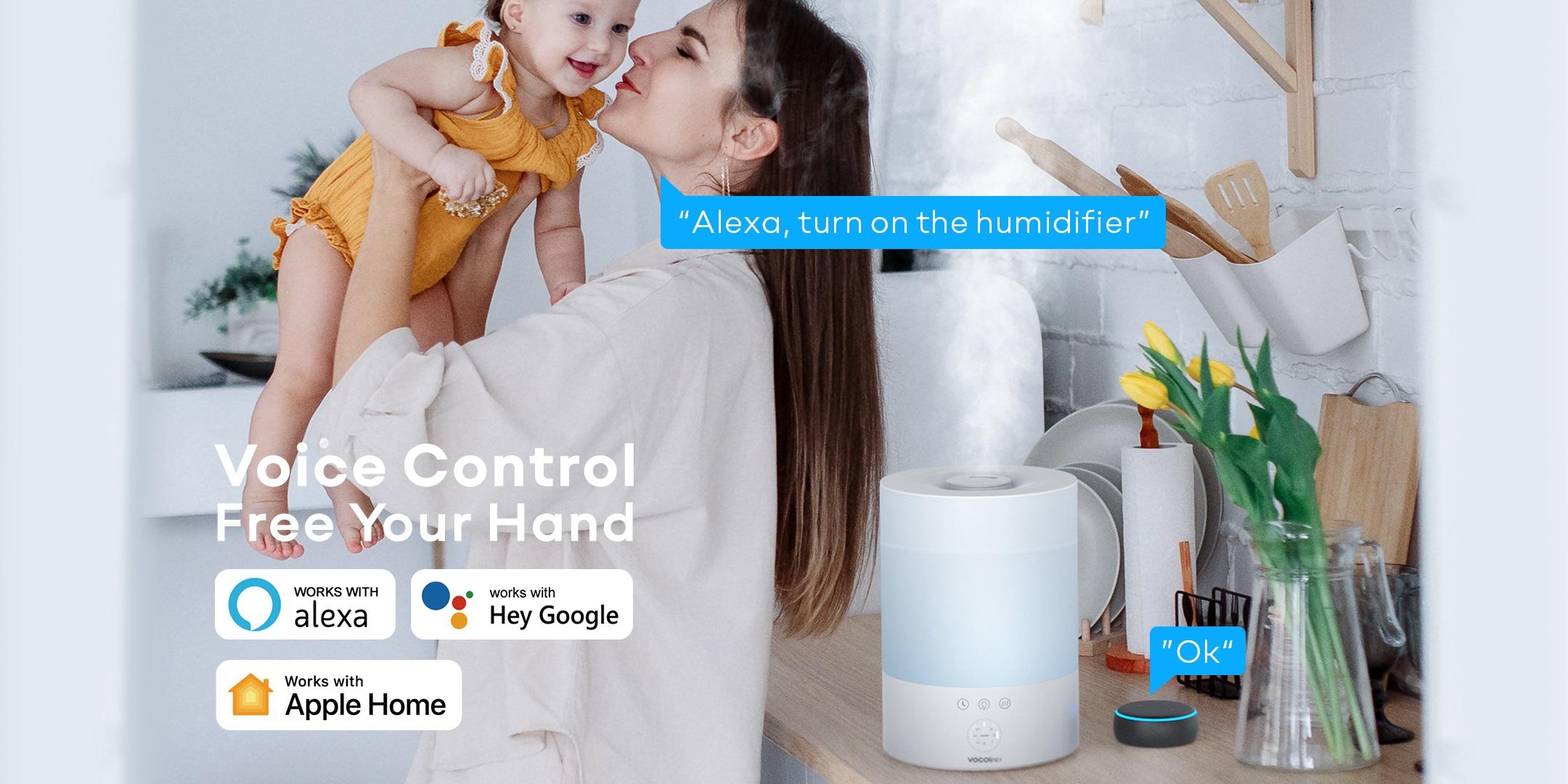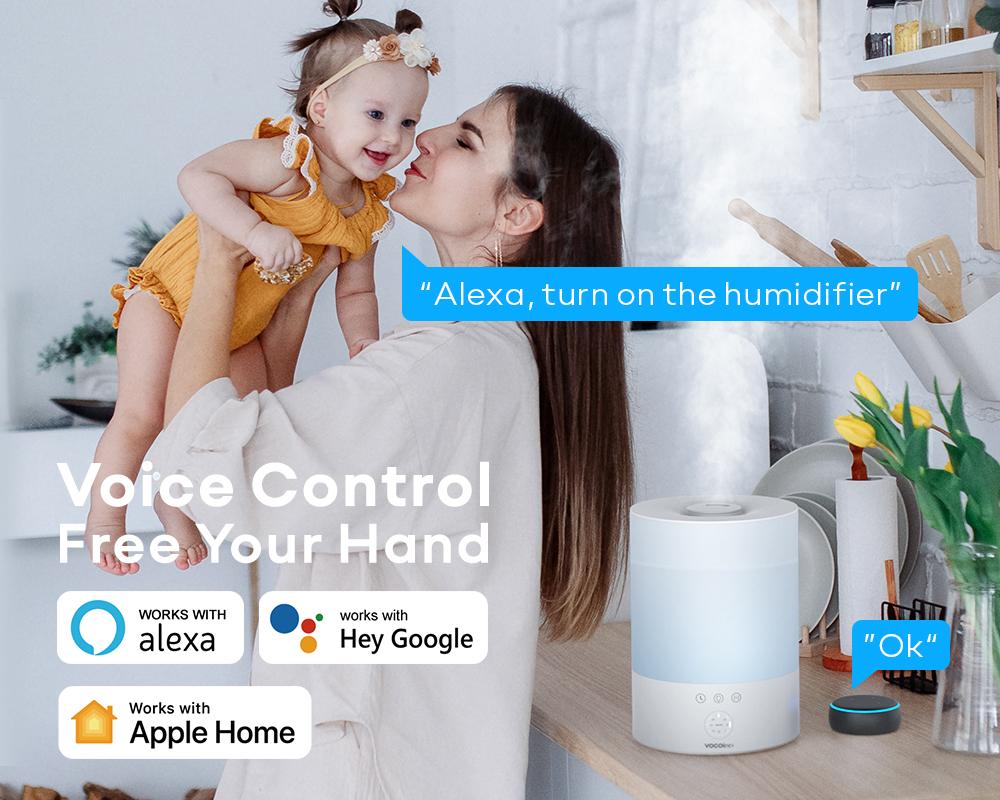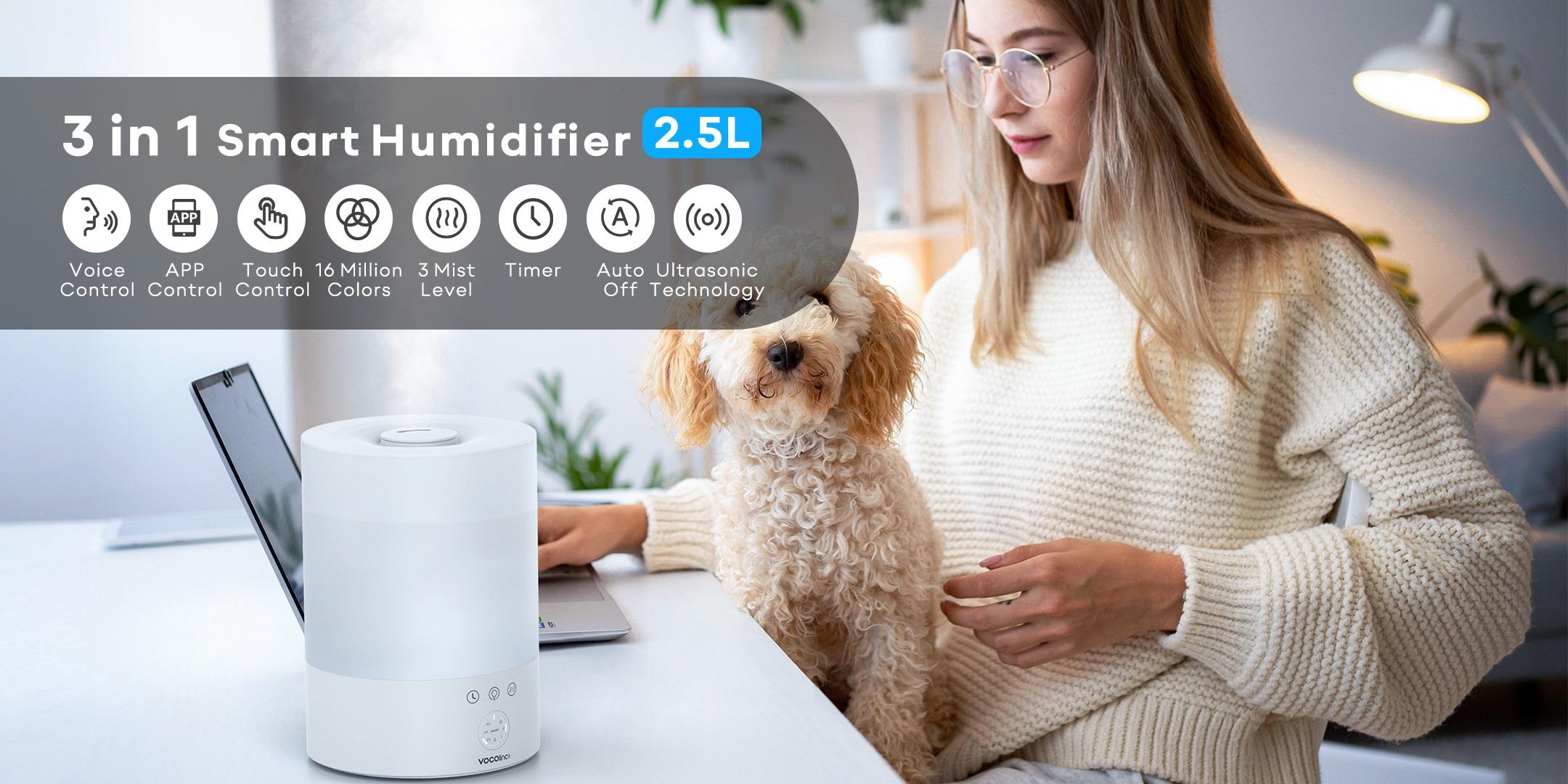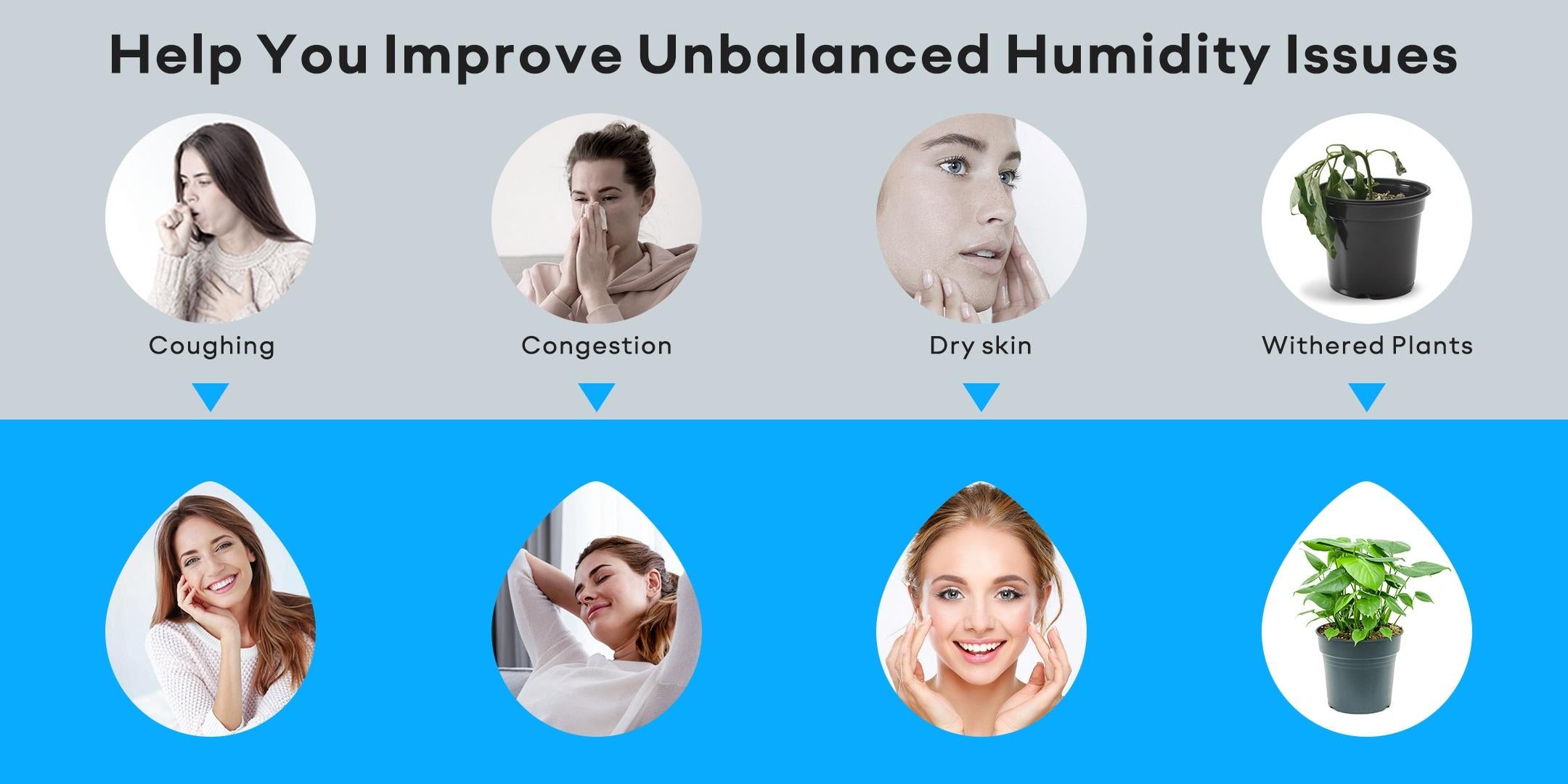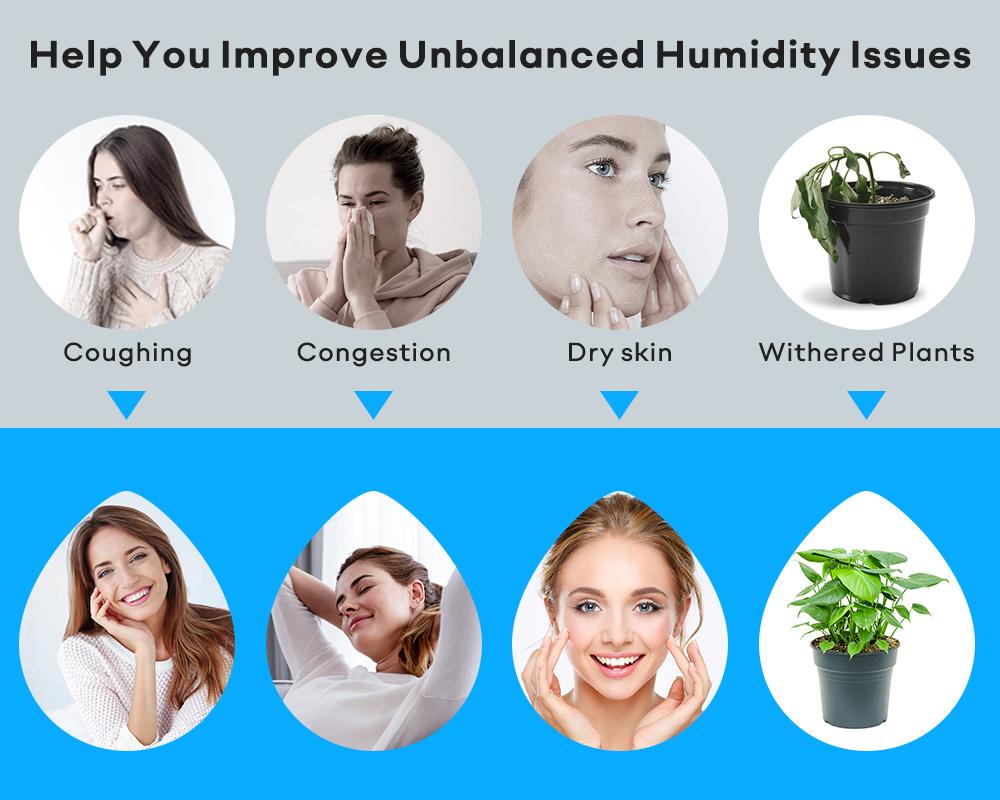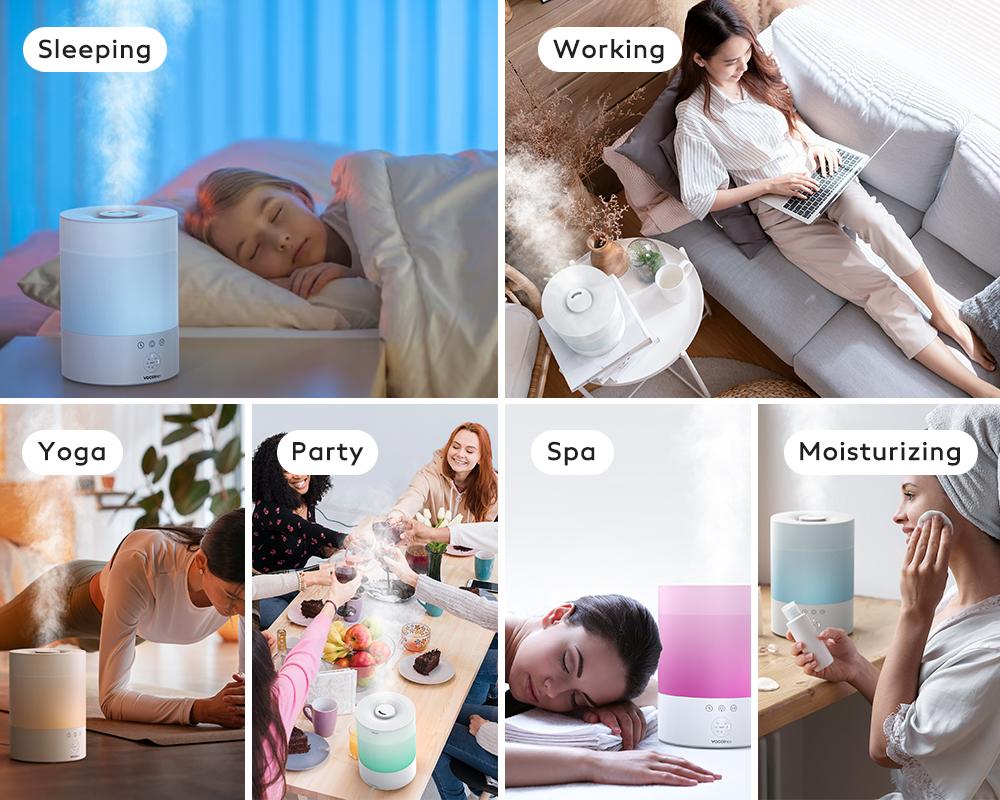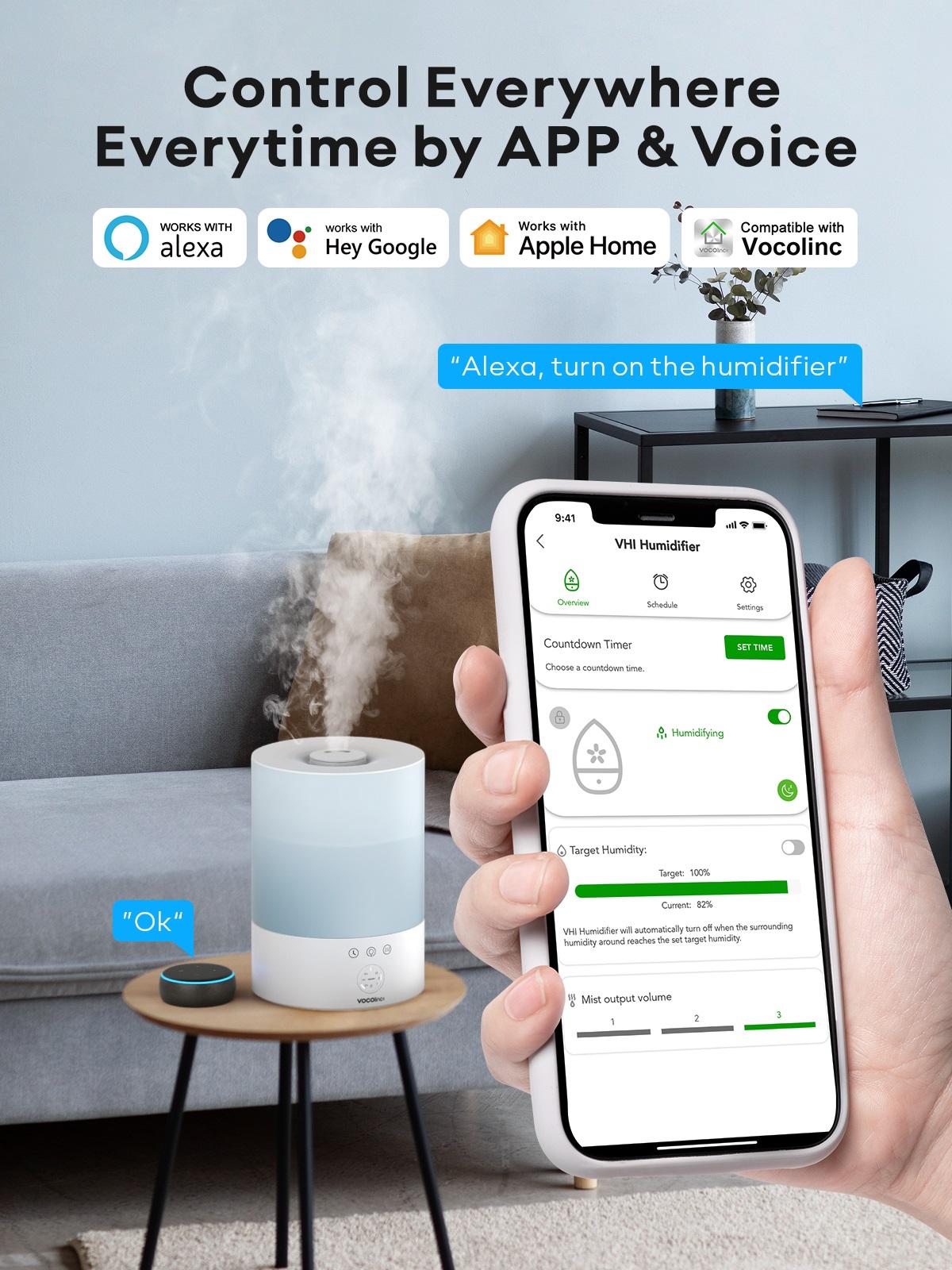
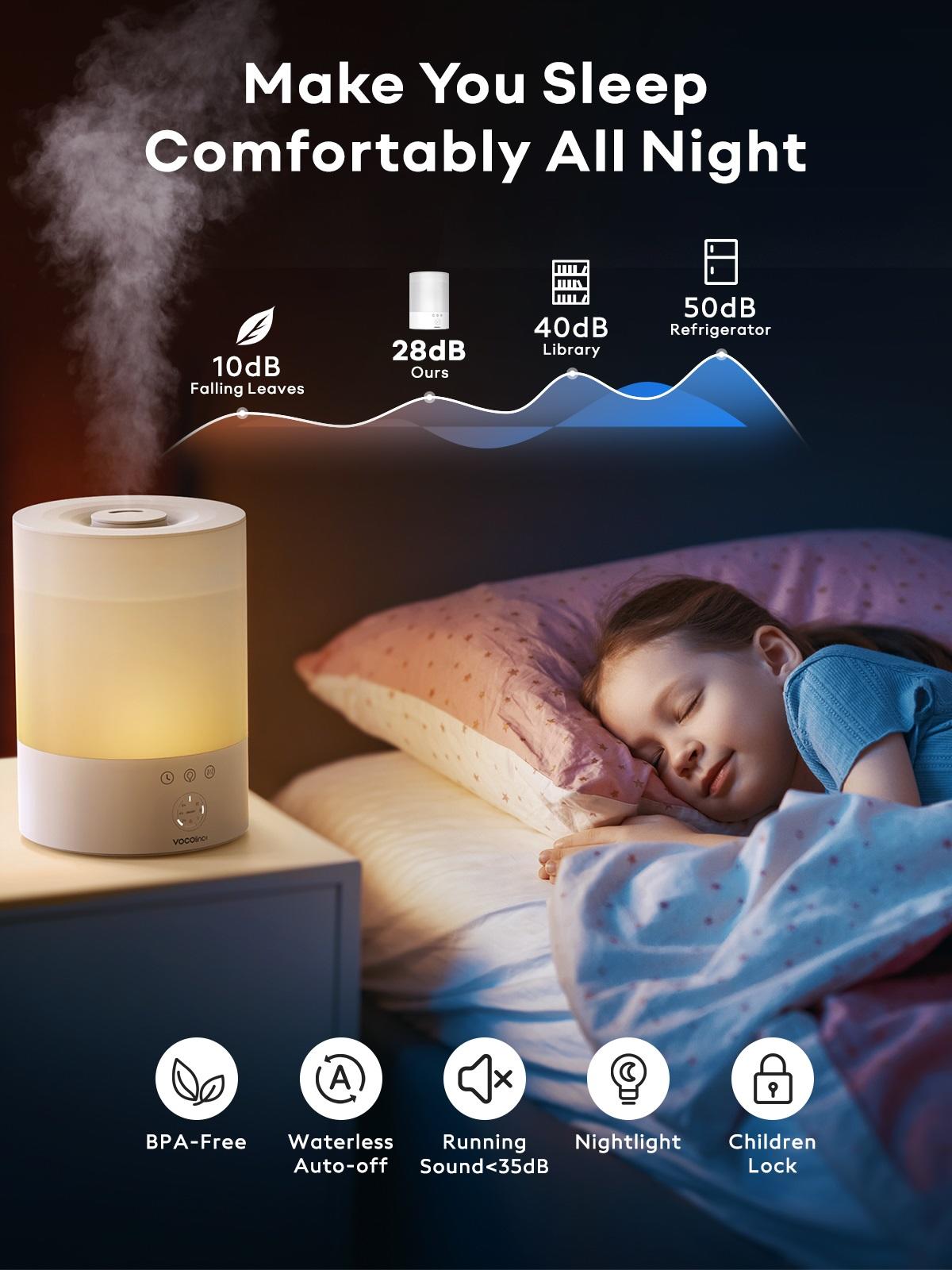
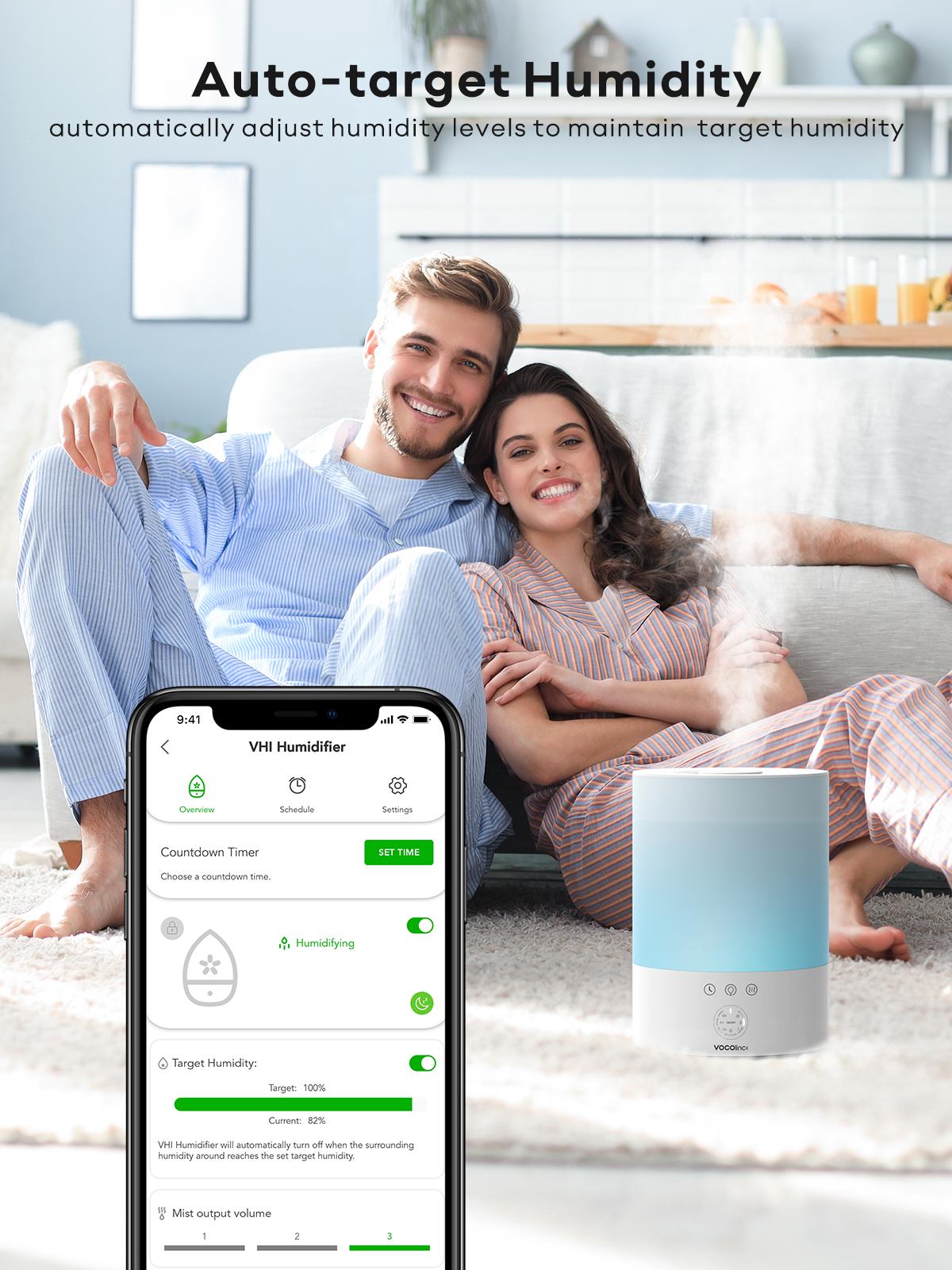

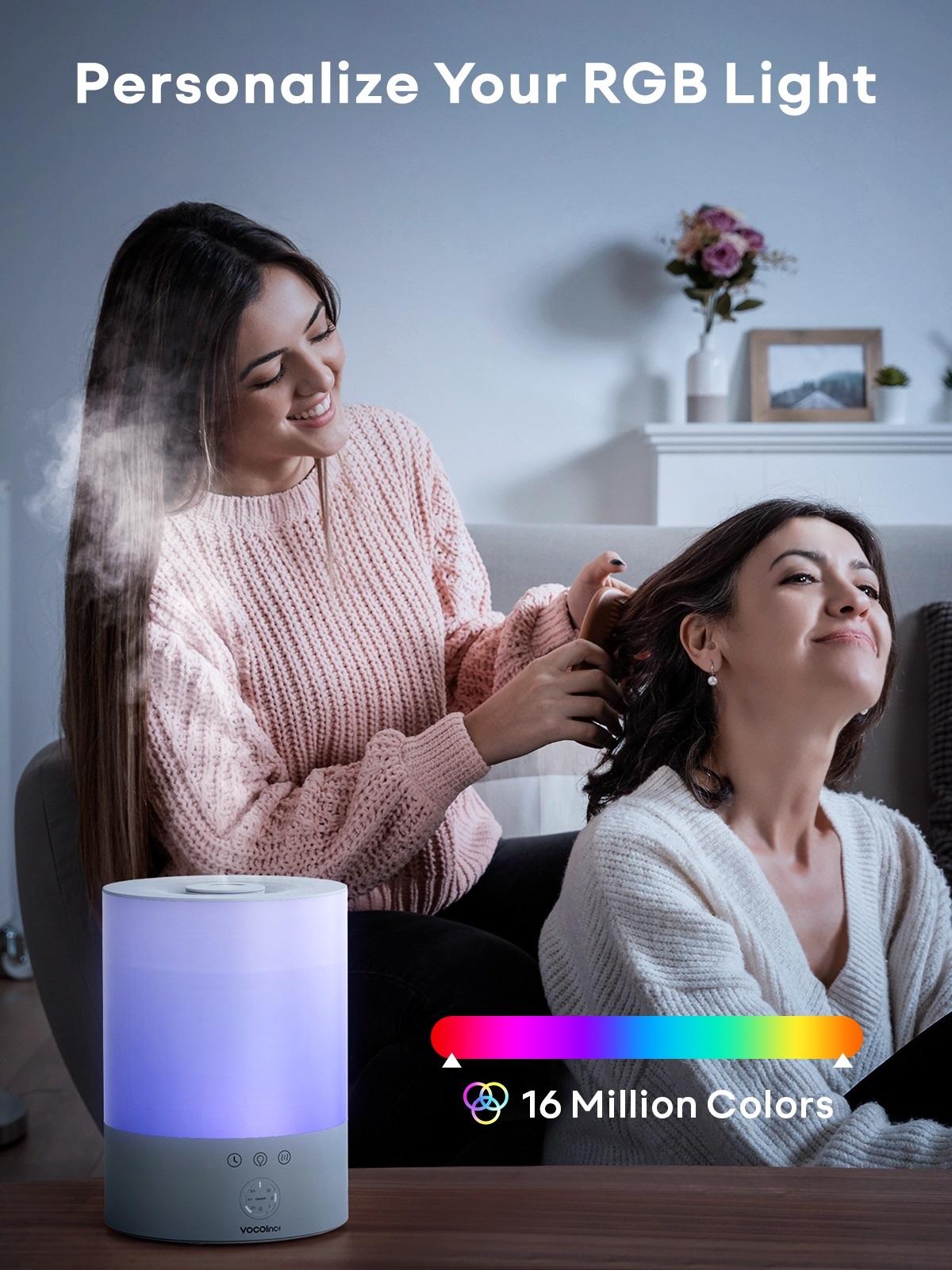
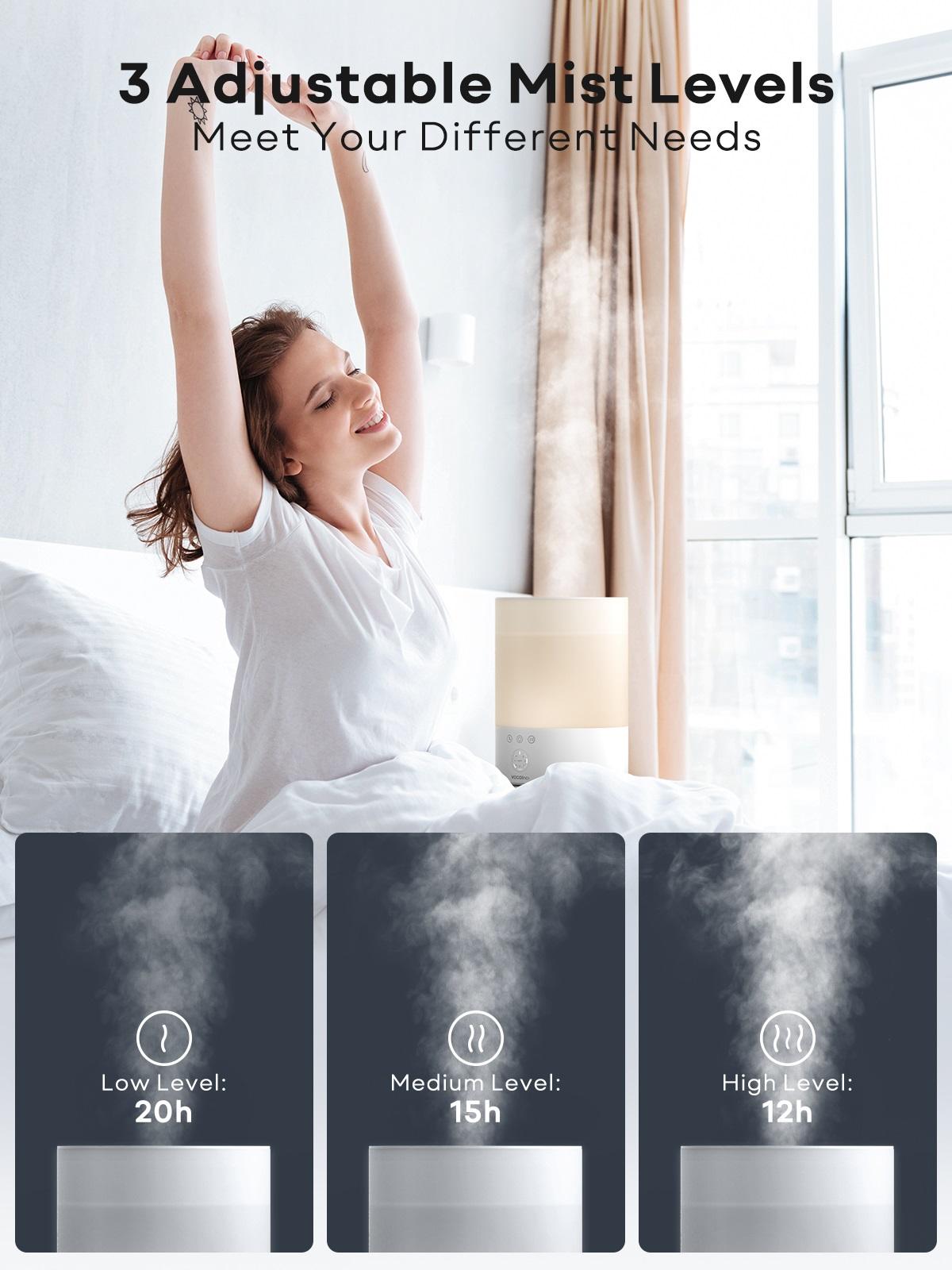
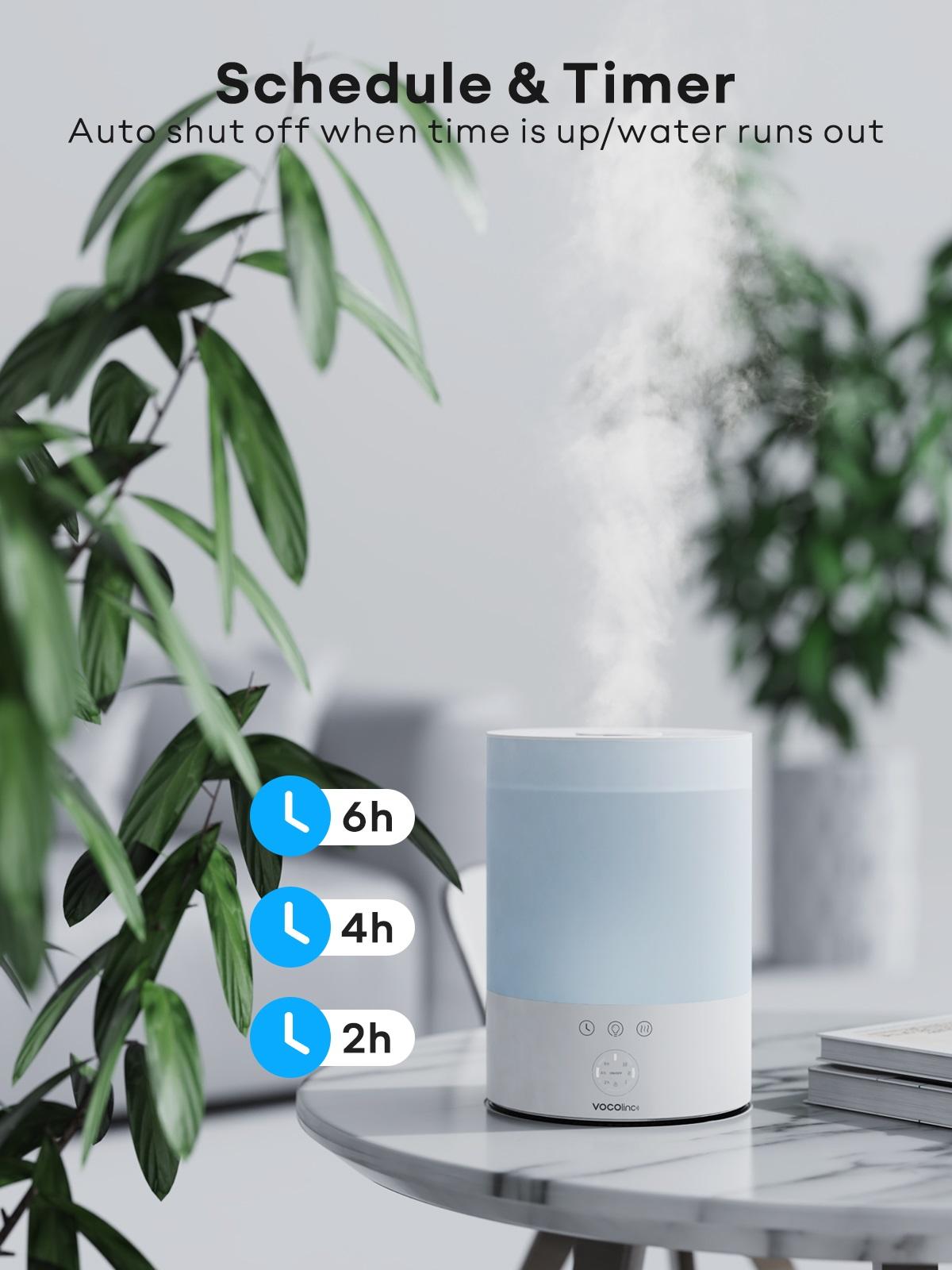

© 2024 VOCOlinc
VOCOlinc Latest Smart Cool Mist Humidifier - VHI-BPA Free
Smart Voice Control: Experience the convenience of smart voice control with compatibility for Alexa, Google Home, and Apple HomeKit. Simply ask your virtual assistant to adjust the humidity level to your liking, and say goodbye to fumbling with buttons.
Million Lighting Effects & Schedule: With over 16 million color options to choose from, you can customize the VHI to match your mood or decor. Plus, with the easy-to-use VOCOlinc app, you can create schedules for your lights to turn on or off at specific times, without the need for manual switching.
Auto-target Humidity: Featuring a built-in humidity sensor, the VHI automatically adjusts to maintain the ideal level of humidity in your home. Say goodbye to dry air and hello to comfortable, healthy air. And with its child lock feature, it's a great choice for households with children, plants, or pets.
Humidifiers for Large Room & 3 Mist Levels & Auto Shut-off: With a massive 2.5L water capacity and coverage up to 430 sq ft, the VHI can provide up to 12-20 hours of continuous use on a single fill. Customize the level of humidity to your liking with its three adjustable mist settings. And thanks to its automatic shut-off feature, you can enjoy worry-free operation.
Safe& Worry-free: The water tank material is PP and the remaining part is ABS. BPA free. Safe and worry-free use.
Top-fill Design & 2 in 1 Diffuser: The VHI's top-fill design allows for easy access to the tank, making cleaning a breeze. Plus, it doubles as an aromatherapy diffuser. Simply add your favorite essential oils to the water tank and let the VHI do the rest.


Upgrade your home with the VOCOlinc Smart Cool Mist Humidifier
VIEW MORE
System Requirements
Before pairing, ensure you iOS/Android device is in the latest version and your
Wi-Fi router is 2.4 GHz capable (5 GHz is not supported).
Adding Instructions
1. Download the VOCOlinc app from the App Store (iOS) or Google Play (Android).
2. Open VOCOlinc, tap the “+” icon in the top right corner to enter the
“Add Accessory” page (For Android devices, tap “Model”).
3. Tap “Wellbeing” and select “VHI”. Read the onscreen notes and confirm to
the next step.
4. For iOS devices, scan the following QR code or the QR code on the humidifier
to search for and add the accessory, while Android devices will automatically
search for the accessory and finish adding
1. Download Amazon Alexa app from the App Store (iOS) or Google Play
(Android). Register and log in your account.
2. Open VOCOlinc app. Tap “user” and “3rd party connection”, select “Link to
Amazon Alexa”.
3. Tap “LOGIN WITH AMAZON”. Tap “Link” in Amazon Alexa app.
If “Status - Account Linking Succeeded” pops up in VOCOlinc app, then the
VOCOlinc Skill is linked to Amazon Alexa.
4. Open Amazon Alexa, tap “More” to enter “DISCOVER ALEXA” page to check
“Your Skills”. Tap “VOCOlinc” to check your devices added and wait for devices
syncing to Amazon Alexa.
5. Now you can speak to Amazon Alexa to control your devices remotely.
1. Download Google Home app from the App Store (iOS) or Google Play
(Android). Register and log in your account.
2. Open VOCOlinc app. Tap “user” and “3rd party connection”, select “Link to
Google Home”.
3. Tap “GO TO LINK” to open Google Home app and tap the “+” on the top
left corner to enter “Add and manage” page.
4. Tap “Set up device” and select “Works with Google”.
5. Search for “VOCOlinc” and sign in your account. If “VOCOlinc is linked” pops
up, then the VOCOlinc is linked to Google Home.
6. After all devices added to VOCOlinc are synced to Google Home, you can
enjoy the hands-free control.
It is recommended to update the firmware whenever any update is available for a better user experience.
1. Open the VOCOlinc app.
2. Press the device icon on the “Home” page to enter the device’s page.
3. Tap “Update” if the “Firmware update” pops up.
4. Wait for a few minutes for the update and do not exit the app until the update is completed.
Note: Only when the device connects to the same Wi-Fi as your smartphone will you receive the firmware update prompt.
Long press timer button for 10 seconds to reset.
If you use the humidifier continuously for 3 to 5 days, follow the steps below
to clean it.
1. Unplug the humidifier from power and remove the cover.
2. Pour out any remaining water from the tank.
3. Use a soft damp cloth to clean the water tank and the cover with mild detergent.
4. Wipe the humidifier gently with a dry cloth and put the cover back in place.
Note: If the humidifier will not used for a long period, drain the water in the tank.
1. The mobile phone is iOS system, and install VOCOlinc App (Multi-system mode)
2. On the mobile phone, open Settings->Notifications->select VOCOlinc, click to enable "Allow Notifications", and set the reminder method
3. Reset the VHI and use the VOCOlinc App to add devices
4. After the addition is complete, click the VHI device icon on the Home page to enter the Humidifier details, switch to the Settings page, and click to enable "Empty Tank Alert"
5. When the VHI device detects water shortage, the mobile phone will receive a "No Water" notification
There is a target humidity value on the vocolinc app.
If your target humidity value is set higher than the humidity value detected by the current app, the fog will be turned on automatically.
If the target humidity value you set is lower than the humidity value detected by the current app, the mist will automatically turn off.